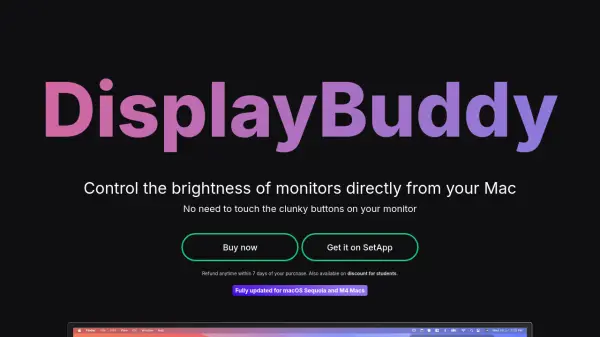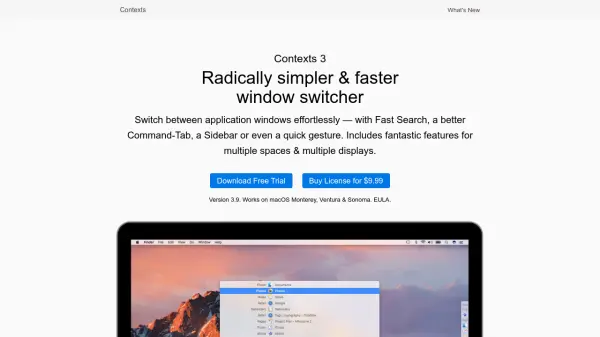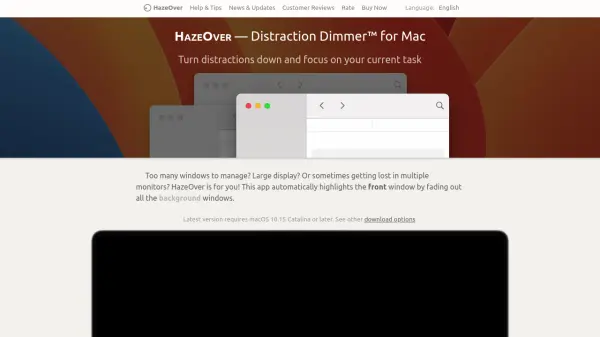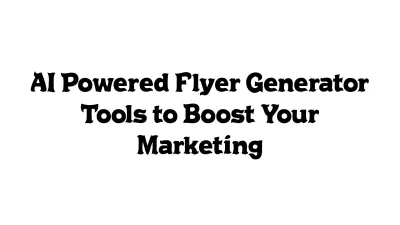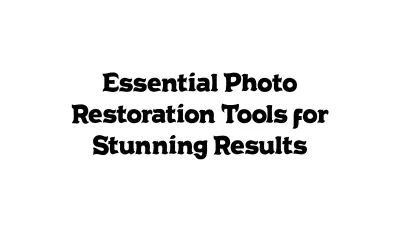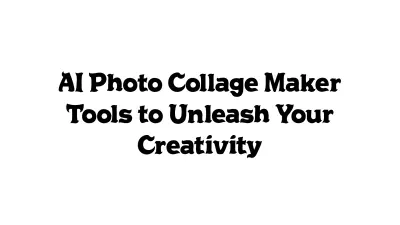What is DisplayBuddy?
DisplayBuddy is a comprehensive display management tool for Mac that lets users control the brightness, contrast, volume, and input source for both external and built-in monitors. The application removes the hassle of using physical buttons on monitors by providing an intuitive software interface, keyboard shortcut support, and macOS integration, including Siri and Shortcuts compatibility. Users can also create and save presets for multi-monitor setups, synchronize display settings across multiple screens, and activate settings through desktop widgets.
Designed for compatibility with most monitors built in the last decade, DisplayBuddy supports Apple Silicon and Intel-based Macs, and includes advanced features like resolution and input control, automation based on time of day, and syncing brightness levels. This user-friendly tool streamlines display management for professionals, students, and anyone seeking greater productivity and screen comfort on macOS devices.
Features
- Brightness & Contrast Control: Adjust monitor brightness and contrast directly from your Mac without using physical buttons.
- Volume Control: Manage volume settings of external displays.
- Multi-Monitor Management: Control and view settings for multiple displays at once.
- Custom Presets: Save and restore custom configurations for various display setups.
- Keyboard Shortcuts: Create and use shortcuts or hotkeys for immediate adjustments.
- Display Sync: Synchronize brightness and contrast across multiple screens.
- Input Switching: Change display input sources (HDMI, DisplayPort, USB-C) with one click.
- macOS Widgets: Activate settings and presets via desktop widgets.
- Siri & Shortcuts Integration: Control displays using voice commands or automated workflows.
- Apple Silicon Support: Fully compatible with M1, M2, M3, and M4 chips.
Use Cases
- Adjusting multiple monitor brightness levels in a multi-display workstation.
- Creating and saving custom screen settings for different lighting environments or tasks.
- Syncing external monitor brightness with MacBook display for consistent lighting.
- Automating brightness changes based on time of day to reduce eye strain.
- Quickly switching display input sources during presentations or hardware setups.
- Enhancing productivity by controlling monitors using keyboard shortcuts or voice commands.
- Managing display settings remotely for Mac-based classrooms or offices.
FAQs
-
Will DisplayBuddy work with my external monitor?
DisplayBuddy uses the DDC/CI standard and is compatible with most monitors manufactured in the last decade, including brands like Dell, LG, BenQ, Acer, and Samsung. -
Can I try DisplayBuddy before purchasing?
You can purchase DisplayBuddy and if it does not work for you, a full refund is provided within 7 days. It is also available with a 7-day free trial via SetApp. -
Does DisplayBuddy support Apple Silicon Macs?
Yes, DisplayBuddy fully supports Apple Silicon Macs, including M1, M2, M3, and M4 families. -
How can I automate brightness changes based on time of day?
You can use DisplayBuddy actions with the Shortcuts app to automate and schedule brightness and other display settings. -
Is DisplayBuddy available for Windows?
Yes, DisplayBuddy also offers a Windows version.
Helpful for people in the following professions
DisplayBuddy Uptime Monitor
Average Uptime
100%
Average Response Time
112.97 ms
Featured Tools
Join Our Newsletter
Stay updated with the latest AI tools, news, and offers by subscribing to our weekly newsletter.