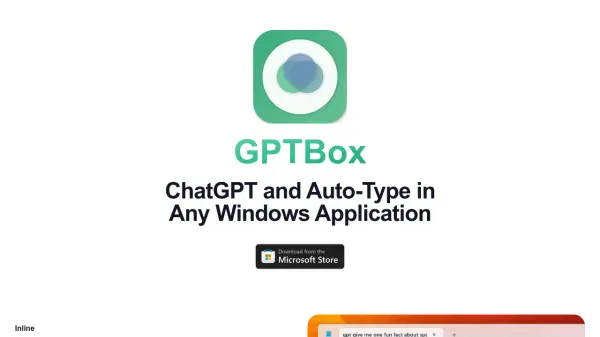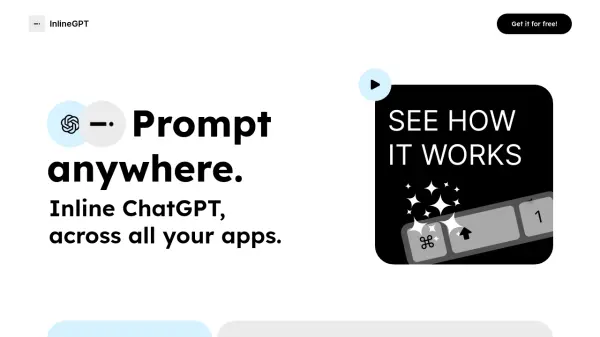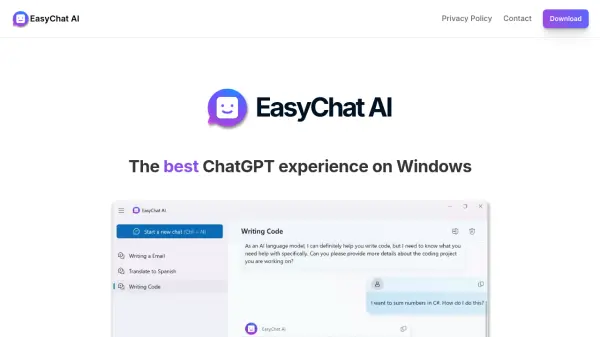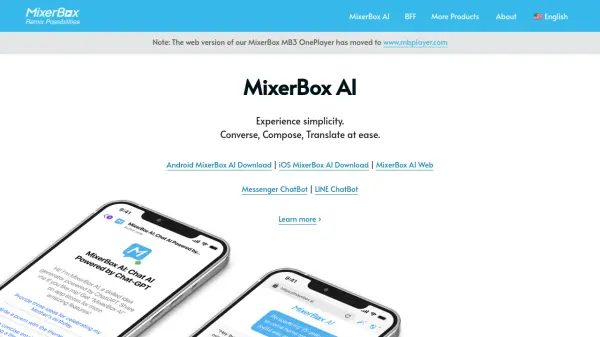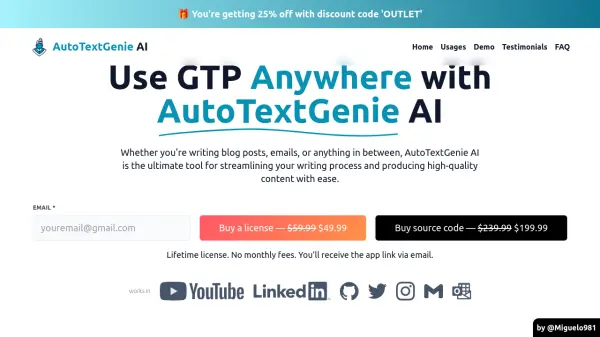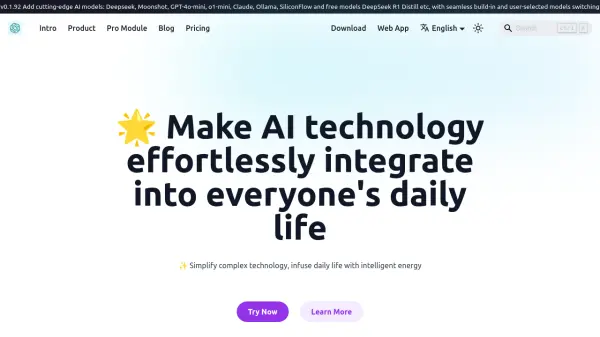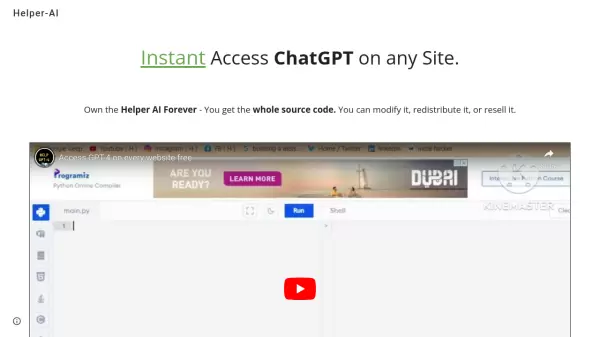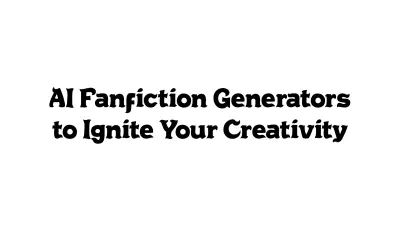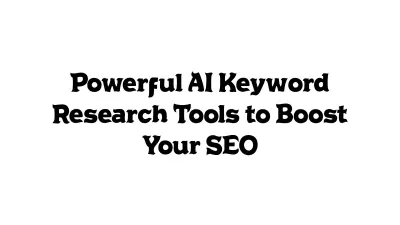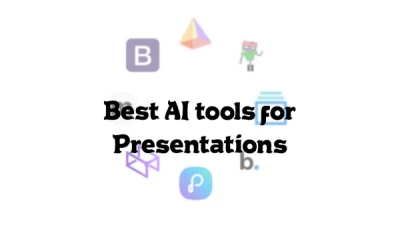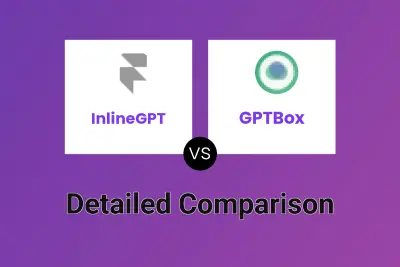What is GPTBox?
GPTBox offers seamless integration of AI capabilities, specifically ChatGPT and DeepSeek, directly within the Windows operating system. Users can leverage its "Inline" feature to have the AI automatically type responses, code snippets, emails, or documents directly into any active text field across various applications. This eliminates the need to constantly switch between different windows or browser tabs.
Additionally, GPTBox provides "Global" access to AI assistance through a simple keyboard shortcut. This summons a convenient dialogue box, allowing users to quickly ask questions, generate content, or solve problems without disrupting their current task. Designed for developers, writers, and other professionals using Windows, GPTBox aims to significantly save time, boost productivity, and enhance creative workflows by making powerful AI tools readily accessible anywhere on their PC.
Features
- Inline AI Typing: Enables AI to type directly into any text field within Windows applications.
- Global AI Access: Access AI features from anywhere on Windows using a configurable keyboard shortcut.
- Multi-Model Support: Compatible with both ChatGPT and DeepSeek AI models.
- Windows Integration: Deeply integrates with the Windows taskbar and application text fields.
- Cost-Effective API Usage: Designed for efficient API token usage, suggesting GPT-4o for balance.
- Windows 10/11 Compatibility: Functions on modern Windows operating systems.
Use Cases
- Drafting emails and messages quickly.
- Generating code snippets within development environments.
- Writing documents, reports, or creative content.
- Assisting with marketing copy creation.
- Obtaining instant answers without leaving the current application.
- Streamlining tasks for business analysts and professionals.
FAQs
-
How do I get an OpenAI API key to use ChatGPT with GPTBox on Windows?
Create an account at OpenAI's platform website (https://platform.openai.com), generate an API key in the API keys section, and enter it in GPTBox's Windows settings panel. -
How do I set up Deepseek integration with GPTBox on Windows?
Visit https://platform.deepseek.com/api_keys, create an account, generate an API key, open GPTBox settings, select Deepseek as the provider, and paste the key. -
Is using ChatGPT with GPTBox on Windows expensive?
API costs are typically low, around $0.001 per 1000 tokens (approximately 750 words), often resulting in minimal daily costs for regular use. GPT-4o is recommended for the best cost-performance balance. -
What Windows versions are compatible with GPTBox?
GPTBox is fully compatible with Windows 10 (version 1903 or newer recommended for the best experience) and Windows 11. -
How does GPTBox's ChatGPT integration compare to other Windows AI assistants?
GPTBox offers deep system integration into the taskbar and any application, allowing native AI use directly in text fields, unlike browser-based solutions. It provides faster responses and better context handling specifically optimized for Windows.
Related Queries
Helpful for people in the following professions
GPTBox Uptime Monitor
Average Uptime
100%
Average Response Time
163.17 ms
Featured Tools
Join Our Newsletter
Stay updated with the latest AI tools, news, and offers by subscribing to our weekly newsletter.