 SuperQuiz
VS
SuperQuiz
VS
 Quiz Maker
Quiz Maker
SuperQuiz
SuperQuiz is a platform that leverages AI to create custom multiplayer quizzes. Users can generate quizzes from any provided text, streamlining the quiz creation process. The platform is designed for diverse applications, including office team building, educational support for teachers, and engaging entertainment for families.
SuperQuiz emphasizes real-time interaction. Participants can join quizzes by simply scanning a QR code, without needing to download any apps. Organizers can present quizzes through screen-sharing on popular platforms like Teams or Zoom, fostering a dynamic and collaborative quiz experience.
Quiz Maker
Leverage an intuitive platform to design engaging quizzes, polls, surveys, and even full online courses. Quiz Maker caters to various needs, from educational assessments and lead generation to marketing engagement and simple entertainment. The tool simplifies quiz creation, allowing users to choose from multiple question types, customize the look and feel to match branding, and easily share content via links, embeds, or social media.
Enhance quizzes with advanced features such as automatic grading, certificate generation based on performance, and gamification elements like leaderboards and timers. The platform incorporates AI capabilities to assist in quiz generation and provide intelligent feedback on responses, saving significant time. Security options like required logins ensure controlled access, while team collaboration features support shared content management. Additionally, integrate lead capture forms to turn quizzes into effective tools for business growth.
Pricing
SuperQuiz Pricing
SuperQuiz offers Freemium pricing with plans starting from $8 per month .
Quiz Maker Pricing
Quiz Maker offers Freemium pricing with plans starting from $35 per month .
Features
SuperQuiz
- AI-Powered Creation: Craft quizzes with AI by simply pasting text.
- Multiplayer Fun: Play with friends, family, or colleagues in real-time.
- Secure and Private: Control access to quizzes and protect user data.
- Educational Benefits: Enhance learning and engagement with custom quizzes.
- QR Code Access: Join quizzes instantly by scanning a QR code; no app download required.
- Screen-Share Presentation: Present quizzes on platforms like Teams and Zoom.
Quiz Maker
- AI Quiz Generation: Automatically generate quiz questions and content using AI.
- AI-Based Feedback: Receive AI-suggested comments on quiz responses based on historical feedback patterns.
- Multiple Quiz Types: Supports trivia quizzes, personality tests, polls, and surveys with over 40 question types.
- Customization Options: Tailor quiz appearance with customizable themes, colors, layouts, and branding.
- Lead Capture Functionality: Integrate forms to capture email addresses and other details before displaying results.
- Auto-Grading & Certificates: Automatically grades quizzes and issues customizable certificates based on scores or grades.
- Gamification Elements: Enhance engagement with leaderboards and countdown timers.
- Online Course Creation: Link multiple quizzes together to build structured online courses.
- Team Collaboration: Allows multiple team members to access and manage shared quiz content (Premium/Platinum plans).
- Secure Quiz Access: Option to require user login for quiz participation.
Use Cases
SuperQuiz Use Cases
- Team building activities for offices.
- Creating custom quizzes for classroom learning.
- Family entertainment and bonding.
- Remote team interaction and engagement.
- Testing subject matter expertise.
Quiz Maker Use Cases
- Generating qualified leads for sales and marketing campaigns.
- Creating educational assessments and online courses for students.
- Developing engaging quizzes for marketing and audience interaction.
- Building training modules and compliance quizzes for HR.
- Designing interactive content for events and community engagement.
- Making fun trivia and personality quizzes for social media.
- Evaluating knowledge retention and identifying learning gaps.
- Conducting customer feedback surveys and opinion polls.
FAQs
SuperQuiz FAQs
-
What is SuperQuiz?
SuperQuiz is a platform for creating, presenting, and participating in quizzes. Whether you're crafting a quiz for educational purposes, a fun competition, or testing subject matter expertise, SuperQuiz offers a flexible and interactive platform to meet your needs. -
How can I create quizzes in SuperQuiz?
You can create quizzes in SuperQuiz by pasting your own text. SuperQuiz uses AI to extract relevant questions, allowing you to add, remove, or edit questions and the options within those questions to suit your preferences. -
Can I join a SuperQuiz without downloading an app?
Yes, joining a SuperQuiz is easy and doesn't require downloading any additional software or applications. You can participate by scanning a QR code with your mobile phone or clicking the join link for the quiz. -
How do I share my SuperQuiz on platforms like Teams or Zoom?
SuperQuiz can be shared on any virtual meeting platform that allows window or screen sharing, such as Zoom, Microsoft Teams, Google Meet, WebEx, Skype, Slack, and more. Organizers can screen-share the quiz window and advance questions as participants vote on answers, providing an engaging experience without needing specialized technical skills. -
Is SuperQuiz secure, and what about privacy?
SuperQuiz prioritizes security and privacy, adhering to industry-standard practices to ensure that your information and privacy are always protected.
Quiz Maker FAQs
-
How do I see who has completed my quiz?
Access the Dashboard where you can view results and activity for all your quizzes. If you need specific details like names or emails, ensure your quiz includes questions asking for this information. -
How can I create online courses?
Online course creation is available with Premium and Platinum subscriptions. Log in to the Dashboard and use the 'Courses' link in the menu to link quizzes and build your course. -
How do I add pictures to my Quiz?
When adding a multiple choice or checkboxes question, click the image icon in the question or answer fields. You can then search for images or upload your own. -
How can I email results to respondents and/or myself?
Navigate to the 'Results' tab in the quiz editor and configure the email options to automatically send notifications to yourself and/or the quiz takers upon completion. -
How do I redirect respondents to a specific URL after they complete the quiz?
First, select 'Assign Types' from the Quiz Type dropdown on the 'Quiz' tab. Then go to the 'Results' tab, select 'Types', and click 'Add Type'. Enable the 'Redirect to a URL' option and enter the destination URL.
SuperQuiz
Quiz Maker
More Comparisons:
-
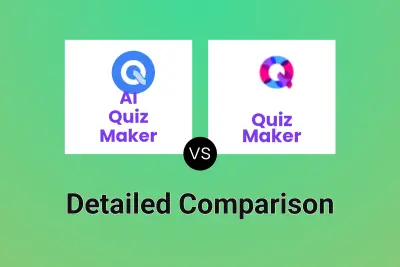
AI Quiz Maker vs Quiz Maker Detailed comparison features, price
ComparisonView details → -

AIQuizGen vs Quiz Maker Detailed comparison features, price
ComparisonView details → -
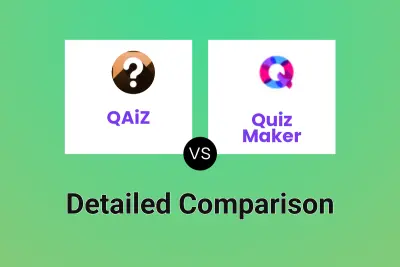
QAiZ vs Quiz Maker Detailed comparison features, price
ComparisonView details → -
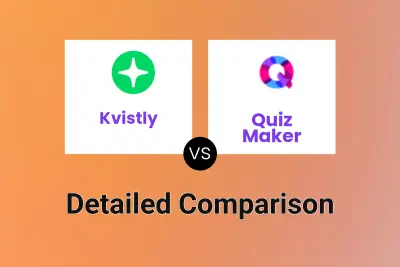
Kvistly vs Quiz Maker Detailed comparison features, price
ComparisonView details → -
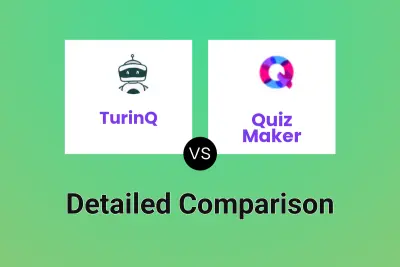
TurinQ vs Quiz Maker Detailed comparison features, price
ComparisonView details → -
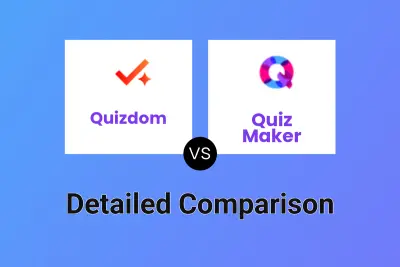
Quizdom vs Quiz Maker Detailed comparison features, price
ComparisonView details → -
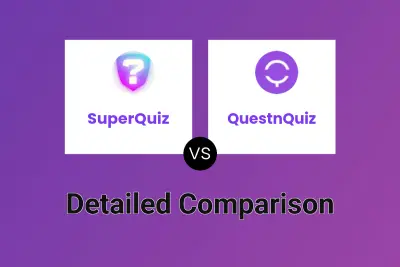
SuperQuiz vs QuestnQuiz Detailed comparison features, price
ComparisonView details → -
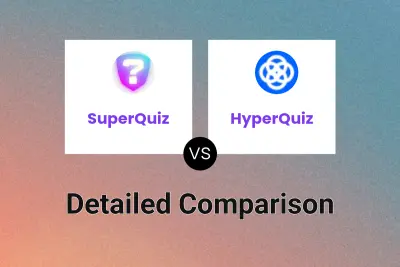
SuperQuiz vs HyperQuiz Detailed comparison features, price
ComparisonView details →
Didn't find tool you were looking for?