 UPDF
VS
UPDF
VS
 VancePDF
VancePDF
UPDF
UPDF is a comprehensive PDF solution designed to enhance productivity across Windows, Mac, iOS, and Android devices. With a single license, users can access a full suite of tools for editing, converting, annotating, and organizing PDF documents.
The integrated AI assistant streamlines document interaction by providing features like summarization, translation, and direct querying of PDF content. It enables a comprehensive PDF management, enhancing workflow efficiency.
VancePDF
VancePDF provides a comprehensive range of online tools designed for efficient PDF document management and conversion. Leveraging AI technology, particularly Optical Character Recognition (OCR) for its PDF to Word converter, the platform aims to deliver accurate results quickly. It offers a user-friendly interface accessible directly through web browsers, eliminating the need for software installations.
The toolset includes functionalities to merge, split, compress, protect, and unlock PDF files. VancePDF also supports conversions between PDF and various other formats such as Word, JPG, Excel, PPT, HTML, TXT, GIF, and PNG. Emphasizing security, the platform uses 256-bit SSL encryption to protect user data and ensures cross-platform compatibility, working seamlessly on Windows, Linux, and macOS operating systems via popular browsers.
Pricing
UPDF Pricing
UPDF offers Freemium pricing .
VancePDF Pricing
VancePDF offers Freemium pricing .
Features
UPDF
- Edit PDF: Modify text, images, links, headers/footers, and page backgrounds.
- Convert PDF: Transform PDFs into various formats like Word, Excel, and images.
- Annotate PDF: Add notes, highlights, shapes, and comments.
- Organize PDF: Rearrange, add, delete, rotate, and extract PDF pages.
- Merge & Split PDF: Combine or divide PDF documents.
- OCR PDF: Make scanned PDFs searchable and editable.
- Create & Fill Form: Create and complete interactive PDF forms.
- Summarize PDF: Extract key information and main ideas from lengthy PDFs using AI.
- Translate PDF: Translate PDFs into multiple languages.
- Chat with PDF: Ask questions about the PDF content.
- Chat with Image: AI Assistant can identify text, objects and patterns within the uploaded image.
- PDF to Mind Map: Generate mind map from a PDF.
VancePDF
- AI OCR Conversion: Utilizes Artificial Intelligence Optical Character Recognition for high-accuracy PDF to Word conversion.
- Comprehensive PDF Toolset: Offers tools to merge, split, compress, protect, unlock, edit (insert/delete/rotate pages, watermark, resize, number pages), and view PDFs.
- Multi-Format Conversion: Supports conversion between PDF and various formats like Word, JPG, Excel, PPT, HTML, TXT, GIF, and PNG.
- Cross-Platform Compatibility: Accessible online via web browsers (Chrome, Safari, Firefox) on Windows, Linux, and macOS.
- File Security: Employs 256-bit SSL encryption to protect user files and ensure privacy.
- Cloud-Based Processing: Allows users to perform PDF tasks online without software installation.
Use Cases
UPDF Use Cases
- Streamlining document workflows in businesses.
- Enhancing study routines for students.
- Managing contracts and legal documents.
- Creating and filling out forms.
- Converting documents between different formats.
- Making scanned documents searchable and editable.
- Summarizing lengthy reports and articles.
- Translating documents for international collaboration.
- Quickly extracting information from images and PDFs.
VancePDF Use Cases
- Converting scanned PDF documents into editable Word files using AI OCR.
- Merging multiple PDF files into a single document.
- Splitting large PDF files into smaller, manageable parts.
- Compressing PDF files to reduce size for emailing or storage.
- Converting images (JPG, PNG, GIF) or other documents (Word, PPT, Excel, HTML, TXT) into PDF format.
- Extracting images or text from PDF files by converting them to JPG or Word.
- Securing PDF documents with password protection.
- Removing password protection from unlocked PDF files.
- Editing PDF documents by adding watermarks, page numbers, or rotating pages.
FAQs
UPDF FAQs
-
On how many devices can I use UPDF if I purchase a license?
If you buy UPDF or AI assistant, you can use UPDF or its AI features on 4 devices: 2 Desktops (1 Windows + 1 Mac, or 2 Windows or 2 Macs) and 2 Mobile Devices (1 iOS +1 Android, or 2 iOS, or 2 Android). Reinstalling when you replace a new device is allowed. Furthermore, AI Assistant is also available online. You can use AI features by visiting ai.updf.com. -
What is the difference between the yearly plan and the perpetual plan?
Yearly plan means that the selected package will auto-renew automatically annually. However, the perpetual plan is a one-time fee. Users who subscribe to the yearly plan will be entitled to receive unlimited free updates and upgrades throughout the term of their annual payment and can get 10GB of cloud storage. In contrast, users who choose the perpetual plan will benefit from lifetime access to all future updates, upgrades, and 2GB cloud storage. -
What are the limitations of the free version of UPDF?
The free version automatically adds a trial watermark when saving the document. PDF conversion is limited to up to 2 times a day. Batch processing can only handle two files. OCR can only be tested but the content cannot be saved or copied. Only one template can be added on the watermark, header and footer, and background separately. The UPDF Cloud trial version includes 1GB of storage space with a limit of 10MB for a single file. -
What are the limitations of the AI Assistant trial version?
You can only upload and analyse up to 5 PDFs and a maximum of 100 pages/PDF. The file size is limited to 10MB per PDF file. Free questions are limited to a maximum of 100 times. With the online AI, users can chat with multiple PDFs by creating collections. However, free user can upload up to 5 PDFs in one collection. -
Where is AI Assistant Available?
AI Assistant is available on Windows, Mac, iOS, Android and Web. When you purchased AI Assistant for your UPDF account, you gain access to it on all five platforms.
VancePDF FAQs
-
How do I convert PDF to Word using VancePDF?
Drag and drop your PDF file into the VancePDF PDF to Word converter, select the 'PDF to Word' option, and save the converted file once the process is complete. -
Is VancePDF secure?
Yes, VancePDF uses strong 256-bit SSL encryption technology to ensure file security and privacy. Only the user has access to their files. -
Do I need to install any software to use VancePDF?
No, VancePDF is an online tool accessible through web browsers on various operating systems (Windows, Linux, macOS) without needing installation. -
How accurate is the PDF to Word conversion with VancePDF?
The converter uses AI OCR technology for precise and high-quality conversions, aiming to keep the original styles and formatting intact.
Uptime Monitor
Uptime Monitor
Average Uptime
99.38%
Average Response Time
347.76 ms
Last 30 Days
Uptime Monitor
Average Uptime
100%
Average Response Time
499.38 ms
Last 30 Days
UPDF
VancePDF
More Comparisons:
-
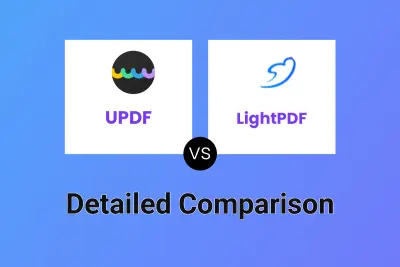
UPDF vs LightPDF Detailed comparison features, price
ComparisonView details → -
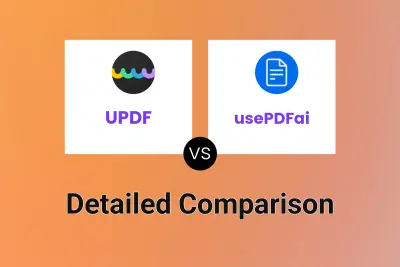
UPDF vs usePDFai Detailed comparison features, price
ComparisonView details → -

Smallpdf vs VancePDF Detailed comparison features, price
ComparisonView details → -
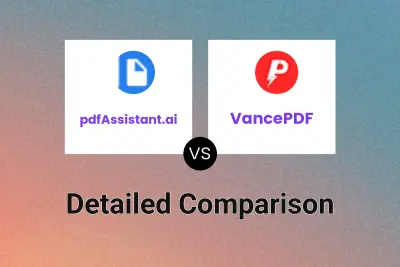
pdfAssistant.ai vs VancePDF Detailed comparison features, price
ComparisonView details → -
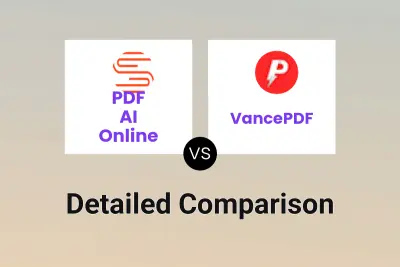
PDF AI Online vs VancePDF Detailed comparison features, price
ComparisonView details → -
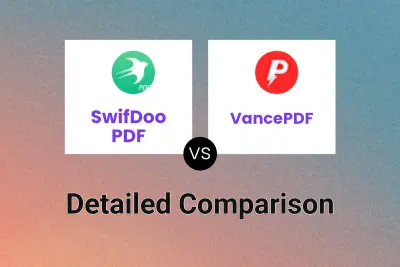
SwifDoo PDF vs VancePDF Detailed comparison features, price
ComparisonView details → -
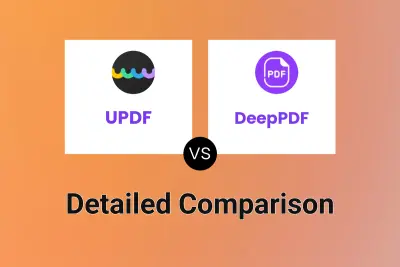
UPDF vs DeepPDF Detailed comparison features, price
ComparisonView details → -
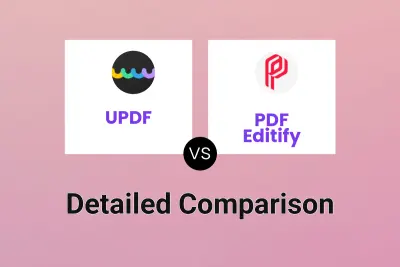
UPDF vs PDF Editify Detailed comparison features, price
ComparisonView details →
Didn't find tool you were looking for?