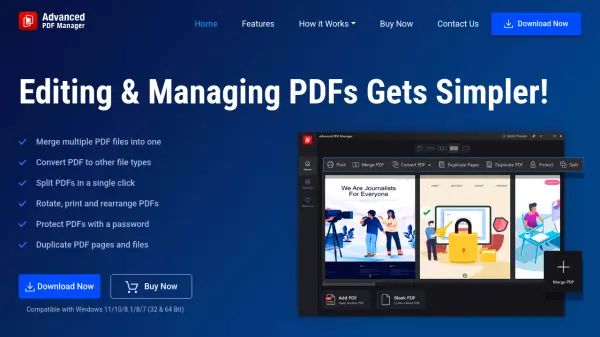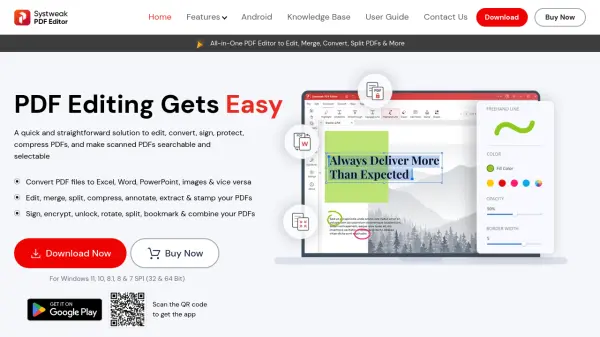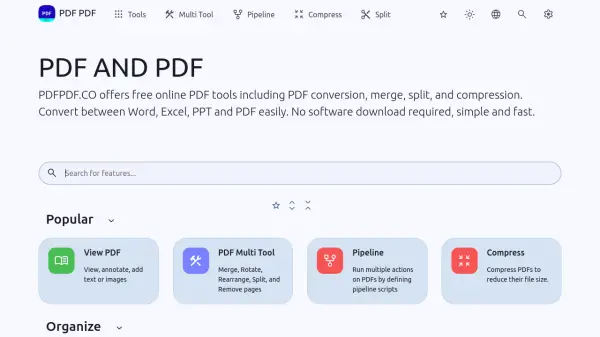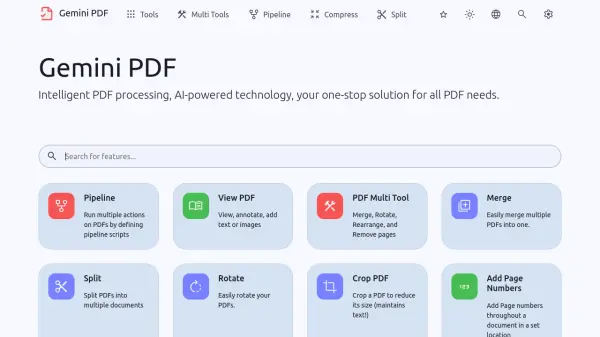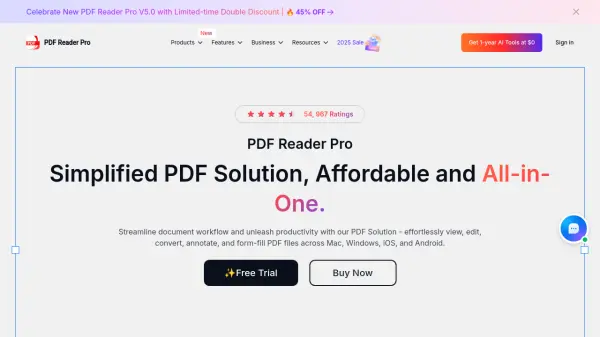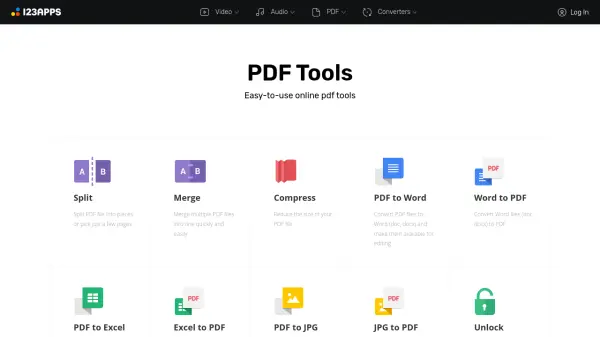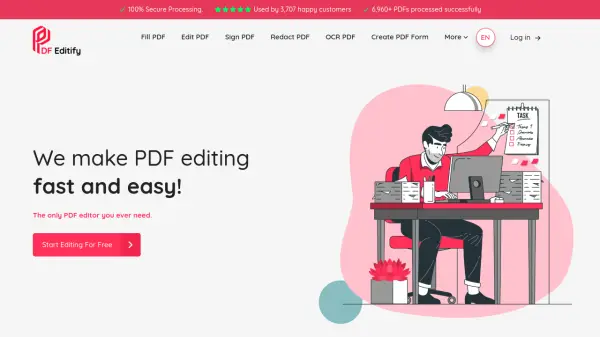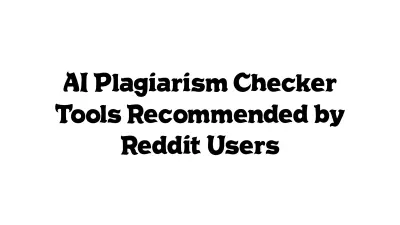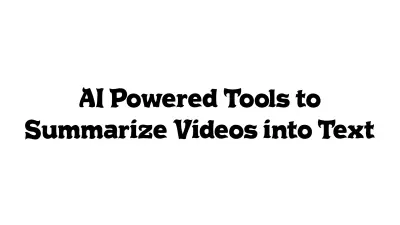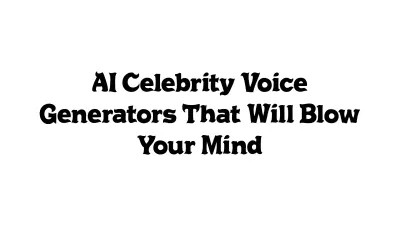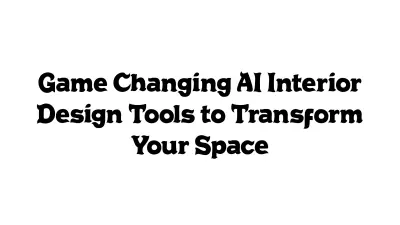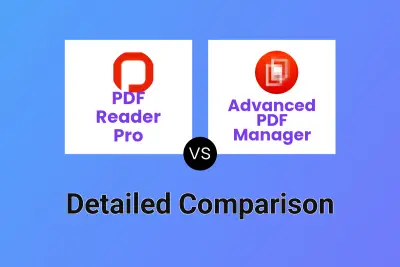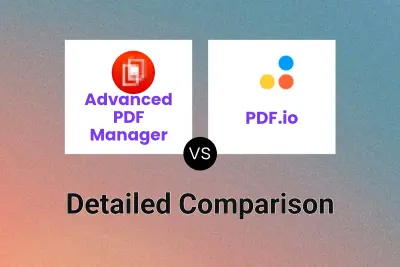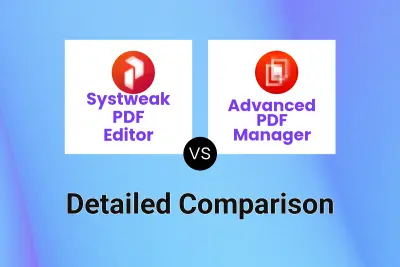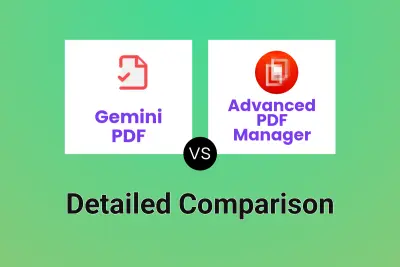What is Advanced PDF Manager?
Advanced PDF Manager is a feature-rich software solution for Windows users seeking to efficiently manage their PDF documents. The application provides a straightforward interface, enabling rapid merging, splitting, rotating, duplicating, and converting of PDF files. Users can easily reorder pages, print documents, and add blank PDFs without needing to recreate files from scratch.
Besides its powerful editing capabilities, Advanced PDF Manager allows users to secure important documents by adding password protection, including batch processing options for added security and convenience. Multiple viewing modes and an intuitive drag-and-drop page arrangement further enhance workflow efficiency, making this tool ideal for professionals dealing with large or sensitive document sets.
Features
- Merge PDF Files: Easily combine multiple PDF files into a single document
- Split PDF Files: Trim and split large PDF files to suit your needs
- Duplicate Files and Pages: Create copies of entire documents or specific pages
- Convert PDF: Change PDFs to formats like Word, Excel, PPT, Image, or Text
- Password Protection: Secure confidential documents with robust password options
- Rotate PDF: Change the orientation of PDFs with a single click
- Rearrange Pages: Drag and drop to reorder pages for a tailored document flow
- Batch Protect/Unprotect: Secure or unlock multiple PDF files simultaneously
- Multiple Viewing Modes: Switch between various layouts for effective management
- Print PDF: Directly print PDF files from within the software
Use Cases
- Efficiently combining multiple project documents into a single PDF for reports
- Splitting large eBooks or manuals into manageable sections
- Converting meeting PDFs into editable Word or Excel files
- Securing sensitive business contracts with password protection
- Rearranging and organizing scanned pages in legal or academic documents
- Duplicating forms for multiple use cases without changing originals
- Removing unwanted pages before archiving documents
- Batch protecting or unprotecting confidential files before sharing
FAQs
-
How can I split PDFs?
To split added PDF files, launch Advanced PDF Manager, change the view to Small or Medium Multiview, select the desired page, and click Split. The selected pages will be trimmed and added as a new PDF. -
How do I password-protect a PDF?
Add your PDF file within Advanced PDF Manager, enter a strong password, and click Protect. This secures the PDF, restricting access only to users with the password. -
What is the difference between Duplicate Pages and Duplicate PDFs?
Duplicating pages creates copies of selected PDF pages, while duplicating PDFs makes copies of entire PDF files. -
Can I add an empty PDF?
Yes, Advanced PDF Manager allows adding blank PDFs, which can be combined or edited as needed. -
How can I convert PDF documents to other formats?
After adding a PDF file, select the Convert PDF option, choose the target file type (Word, Excel, PPT, Image, or Text), specify a save location, and complete the conversion.
Related Queries
Helpful for people in the following professions
Advanced PDF Manager Uptime Monitor
Average Uptime
99.62%
Average Response Time
250.33 ms
Featured Tools
Join Our Newsletter
Stay updated with the latest AI tools, news, and offers by subscribing to our weekly newsletter.