 ScreenML
VS
ScreenML
VS
 NameQuick
NameQuick
ScreenML
ScreenML revolutionizes screenshot management on macOS by leveraging advanced AI models like ChatGPT, Google Gemini, and Claude to automatically generate intelligent, context-aware filenames. Using the Option + 3 hotkey, users can capture screenshots that are instantly named based on their content and context.
The application analyzes screenshot content, active applications, and visible context to create descriptive filenames in the format [Context/Containing_Window_Title]_[Relevant Keyword(s)].png. This intelligent naming system makes organizing and searching through screenshots more efficient, while additional features like annotation workflows and menubar viewing enhance the user experience.
NameQuick
NameQuick leverages artificial intelligence to transform file management on macOS. It automatically renames various file types, such as PDFs and images, into descriptive and meaningful filenames. This process significantly improves file organization and makes documents easily searchable through Spotlight and Finder.
The tool offers flexibility by supporting different AI models, including Gemini, OpenAI, and local LLMs via Ollama, ensuring users can choose based on speed or privacy needs. API keys are securely stored in the macOS Keychain, and no data is sent through third-party servers, maintaining user privacy.
Pricing
ScreenML Pricing
ScreenML offers Freemium pricing with plans starting from $7 per month .
NameQuick Pricing
NameQuick offers Pay Once pricing .
Features
ScreenML
- AI Naming: Intelligent filename generation using foundational AI models
- Annotation Support: Built-in workflow with Preview app integration
- Menubar View: Quick access to screenshots and generated filenames
- Launch at Login: Optional automatic startup feature
- Preview Integration: Automatic opening of screenshots for annotation
- Clipboard Support: Automatic copying of annotated screenshots
NameQuick
- AI-Powered Naming: Automatically gives meaningful names to PDFs and images using GPT or a local LLM of your choice.
- Local LLM Support: Use local models from Ollama for faster, offline renaming with full control over your data.
- BYOK (Bring Your Own Key): Your API key stays private and secure in macOS Keychain — nothing is sent through third-party servers.
- Real-Time Watching: Monitors folders like Desktop or Downloads and renames new files instantly.
- Multi-file Support: Easily rename multiple files at once with consistent naming patterns.
- Global Shortcuts: Rename files from anywhere using customizable keyboard shortcuts.
- Custom Formats: Create your own naming templates with dynamic placeholders like date, time, file type, and more.
- Multi-language Support: Rename files in your preferred language for global teams and multilingual workflows.
- Menu Bar App: Quietly runs in your menu bar, keeping your Mac clean and workflow uninterrupted.
Use Cases
ScreenML Use Cases
- Organizing work-related screenshots
- Managing project documentation
- Streamlining digital asset organization
- Improving screenshot searchability
- Maintaining organized screenshot libraries
- Professional documentation creation
NameQuick Use Cases
- Effortlessly organizing files for Mac Power Users with descriptive names for Spotlight and Finder searches.
- Instantly renaming PDF documents for PDF Wranglers with descriptive titles based on content for easy searchability and organization.
- Clearly renaming slides, notes, and PDFs for Academic Researchers & Educators for easy academic referencing.
- Clearly renaming documents, spreadsheets, and PDFs for Entrepreneurs & Business Owners for easy business referencing.
- Keeping financial documents and spreadsheets neatly named and organized for Accountants & Financial Professionals.
- Giving photographs and creative inspiration clear, memorable filenames for Photographers & Creatives.
FAQs
ScreenML FAQs
-
What information does ScreenML collect?
The app collects minimal information including macOS version, the screenshot image itself, and potential applications running at the time of the screenshot, strictly for filename generation purposes. -
Does ScreenML use data to train its own models?
No, ScreenML does not use your data to train any models. The screenshots and context information are solely processed to provide meaningful file names. -
Can I customize the way it renames files?
Yes, you can modify the file naming format to choose between underscores or spaces and adjust specific aspects of the file name. More advanced customization features will be available in the Pro version.
NameQuick FAQs
-
What is NameQuick and how does it work?
NameQuick is an AI-powered file renaming tool specifically for macOS. It utilizes AI models such as GPT, Gemini, or local LLMs via Ollama to automatically analyze file content (like PDFs and images) and assign descriptive, meaningful names, thereby improving file organization and searchability. It can also monitor designated folders to rename new files instantly. -
What file types does NameQuick support for renaming?
NameQuick supports a variety of common file types, with specific mentions for PDF, PNG, and JPG. It is designed to handle various document and image formats to assist in broad file organization tasks. -
How does NameQuick handle user privacy and API key security?
NameQuick prioritizes user privacy and security through its 'Bring Your Own Key' (BYOK) model. Your AI provider API keys are stored securely in the macOS Keychain and are not transmitted through any third-party servers. For users seeking maximum privacy and offline capability, NameQuick supports local AI models via Ollama, ensuring all data processing occurs on the user's device. -
Can I customize the file naming process in NameQuick?
Yes, NameQuick offers flexible naming customization. Users can create their own naming templates using dynamic placeholders such as date, time, and file type, allowing for tailored file organization according to individual or project needs. -
Is there a money-back guarantee for NameQuick?
Yes, NameQuick offers a 3-Day Money-Back Guarantee for its purchases, allowing users to try the tool with a safety net.
Uptime Monitor
Uptime Monitor
Average Uptime
99.53%
Average Response Time
116.87 ms
Last 30 Days
Uptime Monitor
Average Uptime
99.86%
Average Response Time
140.43 ms
Last 30 Days
ScreenML
NameQuick
More Comparisons:
-

ScreenML vs ScreenshotMagic Detailed comparison features, price
ComparisonView details → -
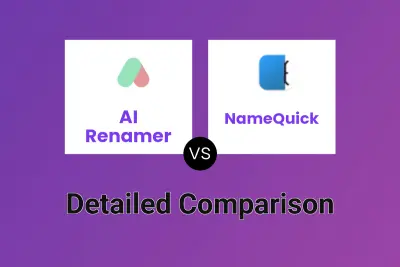
AI Renamer vs NameQuick Detailed comparison features, price
ComparisonView details → -
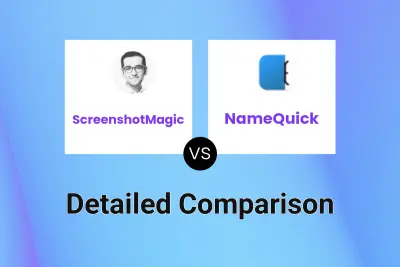
ScreenshotMagic vs NameQuick Detailed comparison features, price
ComparisonView details → -
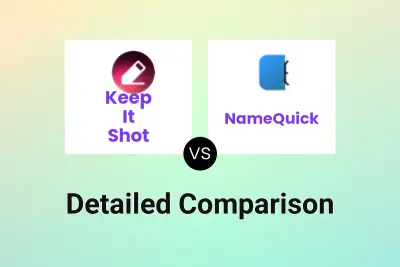
Keep It Shot vs NameQuick Detailed comparison features, price
ComparisonView details → -
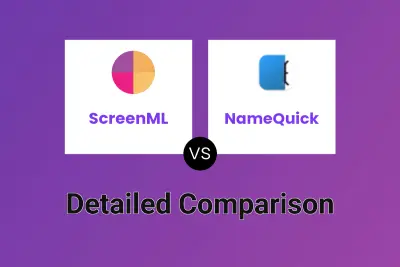
ScreenML vs NameQuick Detailed comparison features, price
ComparisonView details → -
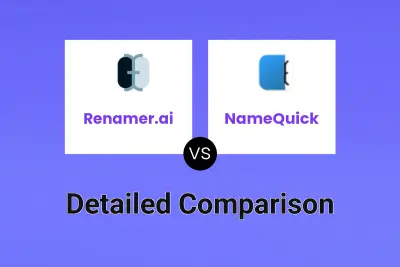
Renamer.ai vs NameQuick Detailed comparison features, price
ComparisonView details →
Didn't find tool you were looking for?